The iPhone 16 Pro is a powerhouse of technology, packed with innovative features designed to elevate your experience. Whether you’re upgrading from a previous model or switching from another brand, knowing how to make the most of your new device can dramatically enhance how you use it day-to-day. In this article, we’ll walk you through the best tips and tricks for new users, helping you get the most out of your iPhone 16 Pro from the moment you unbox it.
The Importance of Knowing Your iPhone 16 Pro
While the iPhone 16 Pro is user-friendly, many of its best features are not immediately obvious. Taking the time to learn the shortcuts, hidden features, and optimizations can turn you from a casual user into a true iPhone pro. Let’s dive into the essential tips that will ensure you unlock the full potential of your device.
Getting Started with Your iPhone 16 Pro
Set Up Face ID for Secure Access
Face ID on the iPhone 16 Pro has been enhanced for faster and more secure facial recognition. To set this up, go to Settings > Face ID & Passcode, then follow the prompts to register your face. This will make unlocking your phone, authenticating payments, and accessing apps more secure and convenient.
Customize Your Home Screen Layout
Your iPhone’s Home Screen is where you spend most of your time. By customizing it, you can ensure it’s optimized for efficiency. Long press on the screen to enter “jiggle mode” and rearrange your apps based on how frequently you use them.
Using App Library for Efficient Organization
The App Library, introduced in iOS 14, continues to be a handy feature on the iPhone 16 Pro. Swipe left from your Home Screen to access it and automatically categorize your apps. This helps reduce clutter and makes it easier to find apps when you need them.
Master the Control Center
The Control Center is one of the most useful tools for quick access to essential functions like Wi-Fi, Bluetooth, and brightness controls. You can also customize what appears in your Control Center for faster access to your favorite settings.
Adding and Removing Features from the Control Center
To tailor your Control Center, go to Settings > Control Center, then add or remove features like screen recording, flashlight, or even quick access to HomeKit devices.
Boosting Battery Life
The iPhone 16 Pro boasts an impressive battery, but there are ways to extend its life even further.
Enable Low Power Mode
Low Power Mode is your best friend when you’re trying to conserve energy. You can enable it through Settings > Battery or add it to your Control Center for quicker access.
Adjust Background App Refresh Settings
Background App Refresh allows apps to update their content in the background, but this can drain battery. Turn this off for apps you don’t use frequently by navigating to Settings > General > Background App Refresh.
Use Dark Mode to Save Battery
Using Dark Mode can significantly extend your battery life, especially with the iPhone 16 Pro’s OLED screen. To enable this, go to Settings > Display & Brightness and choose Dark.
Maximizing the Camera Features
The camera on the iPhone 16 Pro is a game-changer for photography enthusiasts.
Take Advantage of ProRAW for High-Quality Photos
If you’re serious about photography, the ProRAW feature allows you to capture images in a raw format, giving you more control over editing. You can enable it through Settings > Camera > Formats, then toggle on Apple ProRAW.
Capture Cinematic Videos with Ease
The iPhone 16 Pro’s cinematic mode allows you to shoot professional-looking videos with depth-of-field effects.
Using Focus Transitions in Cinematic Mode
In Cinematic Mode, you can easily switch the focus between subjects during a video shoot. This adds a dynamic, movie-like quality to your videos, perfect for capturing special moments.
Experiment with Night Mode Photography
Night Mode on the iPhone 16 Pro lets you capture stunning photos in low light. The camera automatically activates this mode in dark environments, but you can manually adjust exposure levels for even better results.
Mastering iOS 17 Features on iPhone 16 Pro
With the latest iOS 17 updates, the iPhone 16 Pro offers exciting new features.
Use Live Voicemail for Convenient Screening
Live Voicemail lets you see a live transcription of voicemails as they are being left, allowing you to decide whether or not to pick up the call. To enable it, go to Settings > Phone > Live Voicemail.
Check Out the New StandBy Mode
StandBy Mode turns your iPhone into a smart display when placed in landscape mode while charging. Customize this feature by adding widgets or photos to make it more functional.
Explore Enhanced Widgets for Better Productivity
Widgets have become more interactive with iOS 17, allowing you to perform tasks directly from them, like controlling smart home devices or playing music.
Using the Action Button
The Action Button is one of the newest additions to the iPhone 16 Pro, adding an extra layer of functionality.
Customizing the Action Button for Quick Actions
The Action Button, located on the side of your device, can be customized to perform tasks like launching the camera, starting a voice memo, or even running a shortcut. You can configure this under Settings > Action Button.
How to Use the Action Button as a Shortcut to Favorite Apps
Set the Action Button to open a specific app you use frequently, like Notes or the Camera. This gives you quicker access to your most important apps without having to navigate the Home Screen.
Privacy and Security Tips
Security is always a priority with Apple, and the iPhone 16 Pro comes with several features to protect your data.
Manage App Permissions for Better Control
Under Settings > Privacy, you can control which apps have access to your location, photos, microphone, and more. Regularly review these settings to ensure your privacy is protected.
Turn on Advanced Data Protection for iCloud
For extra protection of your iCloud data, enable Advanced Data Protection. This encrypts more of your data and keeps it secure, even from Apple.
Use Hide My Email for Enhanced Privacy
The Hide My Email feature creates random email addresses that forward to your main inbox. This helps you avoid sharing your real email with apps or services you don’t fully trust.
Enhancing Productivity with iPhone 16 Pro
If you’re using your iPhone for work or personal productivity, there are several ways to streamline tasks.
**Leverage Focus
Modes for Better Concentration**
Focus Modes allow you to silence notifications from certain apps or people during specific times. Set this up under Settings > Focus for work, sleep, or personal time.
Use Screen Time to Track and Limit Usage
Screen Time helps you monitor your app usage and set limits if necessary. This is particularly useful if you want to cut down on distractions or manage your time more effectively.
Take Notes with Apple Pencil on Your iPhone
The iPhone 16 Pro is now compatible with the Apple Pencil, making note-taking more precise and intuitive. Whether you’re jotting down ideas or sketching, the Apple Pencil is a game-changer for creativity.
Entertainment and Media Tips
Stream in High-Resolution with Dolby Vision
When watching movies or videos, the iPhone 16 Pro supports Dolby Vision, which gives you vibrant colors and stunning detail. Make sure to enable high-resolution streaming under Settings > TV > Video Quality.
Use Spatial Audio for an Immersive Sound Experience
With Spatial Audio, you can enjoy a surround sound-like experience with compatible headphones. This feature works with Apple Music and select apps, creating an immersive listening experience.
Set Up Family Sharing for Apple Music and More
Family Sharing allows you to share Apple subscriptions, like Apple Music, with up to six family members. This saves money and gives everyone access to Apple’s services.
Accessibility Features for All Users
Enable Voice Control for Hands-Free Operation
The Voice Control feature allows you to operate your iPhone using voice commands, making it easier for those with mobility challenges. To enable it, go to Settings > Accessibility > Voice Control.
Use Magnifier for Easy Zooming
The Magnifier turns your iPhone into a digital magnifying glass, perfect for reading small text. You can access it from Control Center after adding it through Settings.
Customize Display and Text Sizes for Better Visibility
If you need larger text or better contrast, you can adjust the display settings under Settings > Accessibility > Display & Text Size.
Conclusion
The iPhone 16 Pro is packed with powerful features that go beyond the basics. By taking the time to explore these tips and tricks, you can unlock the full potential of your device and make everyday tasks faster, easier, and more enjoyable. Whether you’re focused on security, photography, or just staying productive, there’s something here for every user.
FAQs
- How do I reset Face ID on my iPhone 16 Pro?
To reset Face ID, go to Settings > Face ID & Passcode, then tap Reset Face ID and follow the instructions. - How do I activate StandBy mode?
Simply place your iPhone in landscape mode while it’s charging, and StandBy will activate automatically. - What is the best way to transfer data to my new iPhone 16 Pro?
You can use Quick Start during setup or restore from an iCloud or iTunes backup to transfer data easily. - Can I use third-party apps with the Action Button?
Yes, you can assign specific third-party apps to the Action Button by configuring it under Settings > Action Button. - How do I enable Advanced Data Protection for iCloud?
Go to Settings > iCloud > Advanced Data Protection and follow the prompts to enable this security feature.

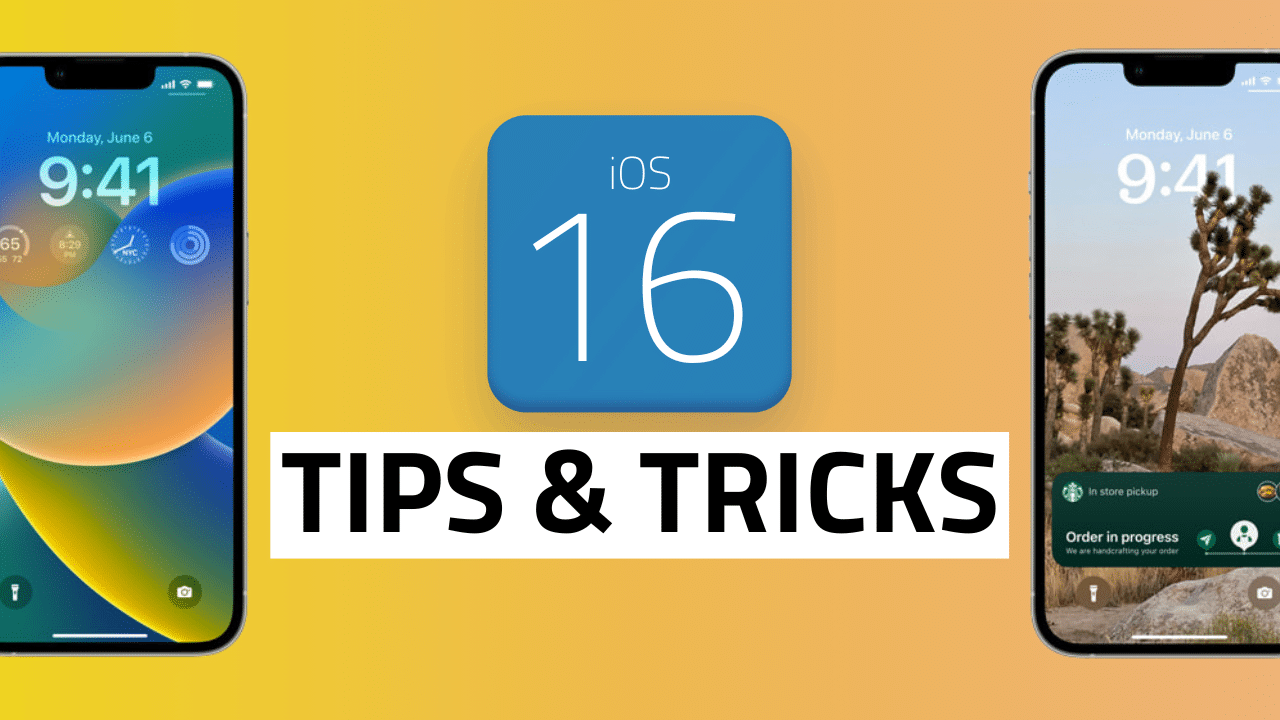



Leave a Reply